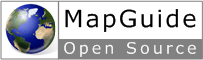Custom Output¶
Introduction¶
Tip
The Custom Output sample, in the Developer’s Guide samples, demonstrates concepts from this chapter.
MapGuide includes services for saving map representations for use in external programs.
To save a map as a bit-mapped image (PNG or GIF), use the Rendering Service.
To save a map as a Design Web Format (DWF), use the Mapping Service.
An ePlot DWF is designed for offline viewing or printing. It can contain multiple sheets, where each sheet is a complete map image that can be viewed offline using Autodesk Design Review. Each sheet in an ePlot DWF is a static representation of a single map view state.
Characteristics of bit-mapped images:
- Images can be in PNG or GIF formats.
- An image displays a portion of the the map view state at a particular scale.
- The image is static with a fixed resolution. Zooming in creates a pixelated image.
- Images are cross-platform.
- Images are suitable for use in HTML pages, word processor documents, or graphics editing programs.
Characteristics of an ePlot DWF:
- A single ePlot can contain multiple sheets.
- Each sheet shows a single image, showing a portion of the map view at a particular scale.
- The ePlot area and scale are static, but geometric features are stored as vector graphics, so zooming is smooth.
- Some interactive features of the MapGuide DWF Viewer are available, such as the ability to turn layers on and off.
- The ePlot requires the Autodesk Design Review, either standalone or as a plug-in for Internet Explorer.
- Images can be copied to the Windows clipboard and used in other applications.
- Autodesk Design Review is a free program that is only available on Windows. Visit http://www.autodesk.com to download.
Rendering Service¶
The Rendering Service creates bit-mapped images of a map suitable for
displaying in a browser or saving to a file. The image is returned as an
MgByteReader object, which can be sent to a browser or saved to a file.
For example, to create a PNG image of a map area, perform the following operations. Note that the aspect ratio of the envelope should match the image dimensions or the image will be distorted.
PHP
$byteReader = $renderingService->RenderMap($map, $selection, $envelope, $imageWidth, $imageHeight, $color, 'PNG');
header("Content-type: " . $byteReader->GetMimeType() );
$buffer = '';
while ($byteReader->Read($buffer, 50000) != 0)
{
echo $buffer;
}
.net (C#)
//This code fragment assumes you have imported the OSGeo.MapGuide namespace
MgByteReader byteReader = renderingService.RenderMap(map, selection, envelope, imageWidth, imageHeight, color, "PNG");
//See common/common.aspx for implementation of Utility.OutputReaderContent()
Utility.OutputReaderContent(byteReader, Response);
Java
//This code fragment assumes you have imported the org.osgeo.mapguide namespace
//Code sample not yet available
Mapping Service¶
The Mapping Service creates ePlot DWFs.
An ePlot DWF is designed primarily for offline viewing or printing. It includes
an MgPlotSpecification that defines the page size and margins. It can also
include an optional MgLayout that defines additional components to include
in the plot, like a legend or a custom logo. The layout is based on a print
layout in the repository. For a description of the PrintLayout schema, see the
MapGuide Web API Reference.
To create an ePlot DWF with more than one sheet, use an
MgMapPlotCollection, where each item in the collection is an MgMapPlot that
describes a single sheet.
Note
The map name becomes the sheet name in the multi-plot DWF. Because each sheet in the DWF must have a unique name, you must create a separate MgMap object for each sheet in the DWF.
The following example creates a multi-plot DWF with two sheets. The second sheet displays the same map area as the first, but it adds the title and legend information from the print layout.
PHP
$dwfVersion = new MgDwfVersion("6.01", "1.2");
$plotSpec = new MgPlotSpecification(8.5, 11, MgPageUnitsType::Inches);
$plotSpec->SetMargins(0.5, 0.5, 0.5, 0.5);
$plotCollection = new MgMapPlotCollection();
$plot1 = new MgMapPlot($map, $plotSpec, $layout);
$plotCollection->Add($plot1);
// Create a second map for the second sheet in the DWF. This
// second map uses the print layout
// to display a page title and legend.
$map2 = new MgMap($siteConnection);
$map2->Create($map->GetMapDefinition(), 'Sheet 2');
$layoutRes = new MgResourceIdentifier("Library://Samples/Sheboygan/Layouts/SheboyganMap.PrintLayout");
$layout = new MgLayout($layoutRes, "City of Sheboygan", MgPageUnitsType::Inches);
$plot2 = new MgMapPlot($map2, $map->GetViewCenter()->GetCoordinate(), $map->GetViewScale(), $plotSpec, $layout);
$plotCollection->Add($plot2);
$byteReader = $mappingService->GenerateMultiPlot($plotCollection, $dwfVersion);
// Now output the resulting DWF.
$outputBuffer = '';
$buffer = '';
while ($byteReader->Read($buffer, 50000) != 0)
{
$outputBuffer .= $buffer;
}
header('Content-Type: ' . $byteReader->GetMimeType());
header('Content-Length: ' . strlen($outputBuffer));
echo $outputBuffer;
.net (C#)
//This code fragment assumes you have imported the OSGeo.MapGuide namespace
MgDwfVersion dwfVersion = new MgDwfVersion("6.01", "1.2");
MgPlotSpecification plotSpec = new MgPlotSpecification(8.5f, 11.0f, MgPageUnitsType.Inches, 0.5f, 0.5f, 0.5f, 0.5f);
MgResourceIdentifier layoutRes = new MgResourceIdentifier("Library://Samples/Sheboygan/Layouts/SheboyganMap.PrintLayout");
MgLayout layout = new MgLayout(layoutRes, "City of Sheboygan", MgPageUnitsType.Inches);
MgMapPlotCollection plotCollection = new MgMapPlotCollection();
MgMapPlot plot1 = new MgMapPlot(map, plotSpec, layout);
plot1.SetCenterAndScale(map.GetViewCenter().GetCoordinate(), map.GetViewScale() * 2);
plotCollection.Add(plot1);
// Create a second map for the second sheet in the DWF. This second sheet uses the print layout
// to display a page title and legend.
MgMap map2 = new MgMap(siteConnection);
map2.Create(map.GetMapDefinition(), "Sheet 2");
MgMapPlot plot2 = new MgMapPlot(map2, plotSpec, layout);
plot2.SetCenterAndScale(map.GetViewCenter().GetCoordinate(), map.GetViewScale());
plotCollection.Add(plot2);
MgByteReader byteReader = mappingService.GenerateMultiPlot(plotCollection, dwfVersion);
// Now output the resulting DWF.
// See common/common.aspx for implementation of Utility.OutputReaderContent()
Utility.OutputReaderContent(byteReader, Response);
Java
//This code fragment assumes you have imported the org.osgeo.mapguide namespace
//Code sample not yet available