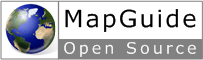Introduction¶
What This Guide Covers¶
This guide describes how to use the MapGuide Open Source Web API and Viewer API.
It assumes you have read the MapGuide Getting Started guide and are familiar with using Autodesk MapGuide or MapGuide Maestro. Most examples also assume that you have installed the sample data and sample applications supplied with MapGuide.
Note
MapGuide Maestro is a free and open source authoring tool for MapGuide. You can download the latest release here
This guide provides a high-level overview of the APIs. More detailed information is provided in the on-line MapGuide Web API Reference and MapGuide Viewer API Reference.
Essential Concepts¶
Refer to the MapGuide Getting Started guide for details about the MapGuide architecture and components. It is important to understand the relationship between a MapGuide Viewer, a MapGuide Web application, and the MapGuide site. It is also important to understand resources and repositories.
Web applications reside on the Web Server. They are normally executed by requests from a MapGuide Viewer. They can in turn communicate with the MapGuide site and send data back to the Viewer.
When you define a web layout, using Autodesk MapGuide or some other method, you also define toolbar and menu commands. These can be standard pre-defined Viewer commands like pan, zoom, and refresh, or they can be custom commands. Custom commands are a way of extending MapGuide to interact with your mapping data.
The custom commands are HTML pages, generated on the server using PHP, ASP.NET, or Java (JSP). These languages can use the Web API to retrieve, manipulate, and update mapping data.
Many custom commands run in the task area, a section of the Viewer that is designed for user input/output. For more details about the task area and how it integrates with the rest of the Viewer, see The MapGuide Viewer on page 15.
Preparing to Run the Examples¶
MapGuide includes a set of sample applications. Some of them correspond directly to chapters in this Developer’s Guide. These samples are designed to show one or two key concepts at a time.
Other sample applications are more full-featured. These are designed to show some of the capabilities of MapGuide. They are not discussed in detail in this guide, but they do build upon the basic concepts.
The sample applications are available on the MapGuide Open Source Download Page. See the manual Installing Sample Data and Viewer Sample Application also available on the download site for details.
Complete examples are available from MapGuide Open Source Download Page. There are two required components: the source code and a package file for creating the web layouts. The Sheboygan sample data must also be installed.
Note
The Web API supports .NET, Java, and PHP. Each code sample illustrated in this developer’s guide will show the same code in all 3 lanugages
To run the examples on a Linux installation, change any Windows-specific file paths to corresponding Linux paths.
This guide includes many code snippets. In most cases, the snippets are incomplete, lacking initialization and error-checking. For more complete versions, refer to the sample applications.
Application Development¶
Hints for debugging, etc.
Making script frame visible to catch errors there
Use Firefox because of DOM Inspector, Error console, Venckman,
Reading Apache log for PHP errors. Is there an equivalent for IIS? Other sources of log information?
Resources and Repositories¶
A MapGuide repository is a database that stores and manages the data for the site. The repository stores all data except data that is stored in external databases. Data stored in a repository is a resource.
Types of data stored in the repository:
- Feature Sources
- Drawing Sources
- Layer definitions
- Map definitions
- Web layouts
- Flexible Web Layouts (aka. Application Definitions)
- Symbol Libraries
- Symbol Definitions
- Load Procedures
- Print Layouts
Library and Session¶
Persistent data that is available to all users is stored in the Library repository.
In addition, each session has its own repository, which stores the run-time map state. It can also be used to store other data, like temporary layers that apply only to an individual session. For example, a temporary layer might be used to overlay map symbols indicating places of interest. Data in a session repository is destroyed when the session ends.
A resource identifier for a resource in the Library will always begin with
Library://. For example:
Library://Samples/Layouts/SamplesPhp.WebLayout
A resource identifier for a session resource will always begin with Session:,
followed by the session id. For example:
Session:70ea89fe-0000-1000-8000-005056c00008_en//layer.LayerDefinition
Note
Unless you have logged in with the Administrator login, security restrictions are generally imposed when reading/writing to the Library repository.
Tip
If you get “resource not found” errors on a session resource id when attempting to read/write resources to the session repository, chances are the MapGuide Server has determined the session has been idle for too long and has already destroyed the repository. To ensure the session remains alive, you can tick the “Keep Connection Alive” Web Layout option in Autodesk MapGuide Studio. A similar option exists in MapGuide Maestro’s Web Layout editor.
Maps¶
A map (MgMap object) is created from a map definition resource. The map definition contains
basic information about the map, including things like:
- the coordinate system used in the map
- the initial map extents
- references to the layer definitions for layers in the map
When the MgMap object is created, it is initialized with data from the map
definition. As a user interacts with the map, the MgMap may change, but the
map definition does not.
The map is saved in the session repository so it is available to all pages in the same session. You cannot save a map in the library repository. Map creation is handled by the Viewers. When a Viewer first loads, it creates a map in the session repository.
The map name is taken from the map definition name. For example, if a web layout references a map definition
named Sheboygan.MapDefinition, then the Viewer will create a map named Sheboygan.Map.
Note
Sheboygan.Map represents the internal state of the runtime instance of Sheboygan.MapDefinition and is
read and written when you call Open() and Save() respectively on the MgMap object. Users are never allowed
direct access to this resource.
If your application does not use a Viewer, you can create the map and store it in the repository yourself. To do this, your page must
- Create an
MgMapobject.- Initialize the
MgMapobject from a map definition.- Assign a name to the
MgMapobject.- Save the map in the session repository.
For example, the following section of code creates an MgMap named Sheboygan.Map, based on Sheboygan.MapDefinition.
PHP
$siteConnection = new MgSiteConnection();
$userInfo = new MgUserInformation($sessionId);
$siteConnection->Open();
$resourceService = $siteConnection->CreateService(MgServiceType::ResourceService);
$mapDefId = new MgResourceIdentifier("Library://Samples/Sheboygan/Maps/Sheboygan.MapDefinition");
$map = new MgMap($siteConnection);
$mapName = $mapDefId->GetName();
$map->Create($mapDefId, $mapName);
$mapId = new MgResourceIdentifier("Session:$sessionId//$mapName." . MgResourceType::Map);
$map->Save($resourceService, $mapId);
.net (C#)
//Note: This code fragment assumes you have imported the OSGeo.MapGuide namespace
MgSiteConnection siteConnection = new MgSiteConnection();
MgUserInformation userInfo = new MgUserInformation(sessionId);
siteConnection.Open(userInfo);
MgResourceService resourceService = (MgResourceService)siteConnection.CreateService(MgServiceType::ResourceService);
MgResourceIdentifier mapDefId = new MgResourceIdentifier("Library://Samples/Sheboygan/Maps/Sheboygan.MapDefinition");
MgMap map = new MgMap(siteConnection);
String mapName = mapDefId.GetName();
map.Create(mapDefId, mapName);
MgResourceIdentifier mapId = new MgResourceIdentifier("Session:" + sessionId + "//" + mapName + "." + MgResourceType.Map);
map.Save(resourceService, mapId);
Java
//Note: This code fragment assumes you have imported the org.osgeo.mapguide package
MgSiteConnection siteConnection = new MgSiteConnection();
MgUserInformation userInfo = new MgUserInformation(sessionId);
siteConnection.Open(userInfo);
MgResourceService resourceService = (MgResourceService)siteConnection.CreateService(MgServiceType::ResourceService);
MgResourceIdentifier mapDefId = new MgResourceIdentifier("Library://Samples/Sheboygan/Maps/Sheboygan.MapDefinition");
MgMap map = new MgMap(siteConnection);
String mapName = mapDefId.GetName();
map.Create(mapDefId, mapName);
MgResourceIdentifier mapId = new MgResourceIdentifier("Session:" + sessionId + "//" + mapName + "." + MgResourceType.Map);
map.Save(resourceService, mapId);
Hello, Map - Displaying a Web Layout¶
A web layout describes how the map looks when it is displayed in a web browser. Using Studio, Maestro or some other method to edit the web layout resource, you can create and customize the layout, changing how it looks in a browser and what features are enabled.
The AJAX Viewer does not require installing any additional software. It runs using most browsers, including Internet Explorer, Mozilla Firefox, Google Chrome and Safari.
The simplest way to display a web layout is to pass its resource identifier as a GET parameter to the Viewer URL. For example, the following will display a web layout using the AJAX Viewer running on localhost:
http://localhost/mapguide/mapviewerajax/?WEBLAYOUT=Library%3a%2f%2fSamples%2fLayouts%2fSample.WebLayout
Authentication
All MapGuide sites require authentication with user id and password. If authentication succeeds, MapGuide creates a session, identified by a unique session id. This keeps the state consistent between the viewer and the server across multiple HTTP requests. Subsequent access to the site requires the session id instead of the user id. By default, the Viewer handles authentication itself, and it prompts for user id and password when it first loads. There are situations, though, where it is better to authenticate before loading the Viewer page.
One common example is a site offering read-only access to visitors. For this
situation, the default MapGuide installation includes a user Anonymous
with an empty password.
To perform authentication before the Viewer loads, embed the Viewer in
another page using a <frame> or <iframe> element. The outer page can do
any necessary authentication, create a session, then pass the web layout and
session id to the Viewer frame.
The following example displays a web layout using the AJAX Viewer. It performs some basic initialization and creates a session, then displays a Viewer page using the session identifier and the web layout.
PHP
<?php
$installDir =
'C:\\Program Files\\OSGeo\\MapGuide\\';
$extensionsDir = $installDir . 'Web\\www\\';
$viewerDir = $installDir . 'mapviewerphp\\';
include $viewerDir . 'constants.php';
MgInitializeWebTier($extensionsDir . 'webconfig.ini');
$site = new MgSite();
$site->Open(new MgUserInformation("Anonymous", ""));
$sessionId = $site->CreateSession();
$webLayout = "Library://Samples/Layouts/SamplesPhp.WebLayout";
?>
<html>
<head>
<title>Simple Sample Application</title>
</head>
<body marginheight="0" marginwidth="0">
<iframe id="viewerFrame" width="100%" height="100%" frameborder=0
scrolling="no"
src="/mapguide/mapviewerajax/?SESSION=<?= $sessionId ?>&
WEBLAYOUT=<?= $webLayout ?>"></iframe>
</body>
</html>
.net (C#)
Code sample coming soon!
Java
Code sample coming soon!
Hello, Map 2 - Adding a Custom Command¶
Web layouts can include custom commands added to the toolbar, context menu, task list, or task pane area of the Viewer. These custom commands make up the MapGuide application.
This next sample MapGuide page displays some basic information about a map. It does not do any complicated processing. Its purpose is to illustrate the steps required to create a MapGuide page and have it connect to a Viewer on one side and the MapGuide site on the other.
Web Layouts and MapGuide Server Pages¶
A MapGuide Server Page is any PHP, ASP.NET, or JSP page that makes use of the MapGuide Web API. These pages are typically invoked by the MapGuide Viewer or browser and when processed result in HTML pages that are loaded into a MapGuide Viewer or browser frame. This is the form that will be used for most examples in this guide. It is possible, however, to create pages that do not return HTML or interact with the Viewer at all. These can be used for creating web services as a back-end to another mapping client or for batch processing of your data.
Creating a MapGuide page requires initial setup, to make the proper connections between the Viewer, the page, and the MapGuide site. Refer to the MapGuide Studio Help for details.
One part of the initial setup is creating a web layout, which defines the appearance and available functions for the Viewer. When you define a web layout, you assign it a resource name that describes its location in the repository. The full resource name looks something like this:
Library://Samples/Layouts/SamplesPhp.WebLayout
When you open the web layout using a browser with the AJAX Viewer the resource name is passed as part of the Viewer URL. Special characters in the resource name are URL-encoded, so the full URL would look something like this, (with line breaks removed):
http://localhost/mapguide/mapviewerajax/?WEBLAYOUT=Library%3a%2f%2fSamples%2fSheboygan%2fLayouts%2fSheboyganPhp.WebLayout
Part of the web layout defines commands and the toolbars and menus that contain the commands. These commands can be built-in commands, or they can be URLs to custom pages. The web layout also includes a URL to a home task that displays in the task pane. The home task can open other pages.
To create a new page and make it available as a command from the task list, do the following:
- Edit the web layout using Studio or Maestro
- Add a command to the web layout.
- Set the command type to Invoke URL.
- Set the URL of the command to the URL of your page
- Add the command to the Task Bar Menu.
Note
Custom pages are loaded by the Viewer page, so a relative URL for a custom
page must start at the Viewer directory, then go up one level to reach the mapguide
directory. For example, a custom page located at www/mapguide/samplesphp/index.php
would use the following relative URL in the web layout
../samplesphp/index.php
It is also possible to add custom commands to the toolbar and the context menu using the same technique.
For most of the examples in this guide, however, the pages will be links from a home page loaded in the task pane frame.
Note
Installing the package that comes with the Developer’s Guide samples creates a web layout automatically. The home task page of this layout contains links to examples that correspond to chapters in the Developer’s Guide.
MapGuide Page Flow¶
Most MapGuide pages follow a similar processing flow. First, they create a connection with the site server using an existing session id. Then they open connections to any needed site services. The exact services required depend on the page function. For example, a page that deals with map feature data requires a feature service connection.
Once the site connection and any other service connections are open, the page can use MapGuide Web API calls to retrieve and process data. Output goes to the task pane or back to the Viewer. See The MapGuide AJAX Viewer for details about sending data to the Viewer.
Note
MapGuide pages written in PHP require one additional step because PHP does not support enumerations compiled into extensions. To deal with this limitation, PHP Web Extension pages must include constants.php, which is in the mapviewerphp folder. This is not required for ASP.NET or JSP pages.
Example Code¶
The following sample illustrates basic page structure. It is designed to be called as a task from a Viewer. It connects to a MapGuide server and displays the map name and spatial reference system for the map currently being displayed in the Viewer.
Note
This sample is very similar to the Hello Map sample in the Developer’s Guide
samples.
PHP
<html>
<head><title>Hello, map</title></head>
<body>
<p>
<?php
// Define some common locations
$installDir ='C:\\Program Files\\OSGeo\\MapGuide\\';
$extensionsDir = $installDir . 'WebServerExtensions\www\\';
$viewerDir = $extensionsDir . 'mapviewerphp\\';
// constants.php is required to set some enumerations
// for PHP. The same step is not required for .NET
// or Java applications.
include $viewerDir . 'constants.php';
try
{
// Get the session information passed from the viewer.
$args = ($_SERVER['REQUEST_METHOD'] == "POST")
? $_POST : $_GET;
$mgSessionId = $args['SESSION']
$mgMapName = $args['MAPNAME']
// Basic initialization needs to be done every time.
MgInitializeWebTier("$extensionsDir\webconfig.ini");
// Get the user information using the session id,
// and set up a connection to the site server.
$userInfo = new MgUserInformation($mgSessionId);
$siteConnection = new MgSiteConnection();
$siteConnection->Open($userInfo);
// Display the spatial reference system used for the map.
$map = new MgMap($siteConnection);
$map->Open($mgMapName);
$srs = $map->GetMapSRS();
echo 'Map <strong>' . $map->GetName() .
'</strong> uses this reference system: <br />' . $srs;
}
catch (MgException $e)
{
echo "ERROR: " . $e->GetMessage() . "<br />";
echo $e->GetStackTrace() . "<br />";
}
?>
</p>
</body>
</html>
.net (C#)
Code sample coming soon!
Java
Code sample coming soon!
How This Page Works¶
This example page performs the following operations:
1. Get session information.
When you first go to the URL containing the web layout, the Viewer initiates a new session. It prompts for a user id and password, and uses these to validate with the site server. If the user id and password are valid, the site server creates a session and sends the session id back to the viewer. The Viewer passes the session information every time it sends a request to a MapGuide page. The pages use this information to re-establish a session.
2. Perform basic initialization.
The webconfig.ini file contains parameters required to connect to the site
server, including the IP address and port numbers to use for
communication. MgInitializeWebTier() reads the file and gets the
necessary values to find the site server and create a connection.
3. Get user information.
The site server saves the user credentials along with other session information. These credentials must be supplied when the user first connects to the site. At that time, the Viewer authenticates the user and creates a new session using the credentials. Using the session ID, other pages can get an encrypted copy of the user credentials that can be used for authentication.
4. Create a site connection.
Any MapGuide pages require a connection to a site server, which manages the repository and site services.
5. Create a connection to a resource service.
Access to resources is handled by a resource service. In this case, the page needs a resource service in order to retrieve information about the map resource. You may need to create connections to other services, depending on the needs of your application.
6. Retrieve map details.
The map name is also passed by the viewer to the MapGuide page. Use this name to open a particular map resource with the resource service. Once the map is open you can get other information. This example displays the spatial reference system used by the map, but you can also get more complex information about the layers that make up the map.
Note
The MgInitializeWebTier function always needs to be called before you create a site connection and
create service connections.
However, this function does not need to be called if you are only using the Geometry and Coordinate System components of the MapGuide API
Understanding Services¶
The MapGuide site performs many different functions. These can be all done by a single server, or you may balance the load across multiple servers. Some essential functions must execute on the site server, while other functions may execute on support servers.
A service performs a particular set of related functions. For example, a resource service manages data in the repository, a feature service provides access to feature data sources, and a mapping service provides visualization and plotting functions.
Before a page can use a service, it must open a site connection and create an instance of the necessary service type. The following example creates a resource service and a feature service:
PHP
$userInfo = new MgUserInformation($mgSessionId);
$siteConnection = new MgSiteConnection();
$siteConnection->Open($userInfo);
$resourceService = $siteConnection->CreateService(MgServiceType::ResourceService);
$featureService = $siteConnection->CreateService(MgServiceType::FeatureService);
.net (C#)
//Note: This code fragment assumes you have imported the OSGeo.MapGuide namespace
MgUserInformation userInfo = new MgUserInformation(mgSessionId);
MgSiteConnection siteConnection = new MgSiteConnection();
siteConnection.Open(userInfo);
MgResourceService resourceService = (MgResourceService)siteConnection.CreateService(MgServiceType.ResourceService);
MgFeatureService featureService = (MgFeatureService)siteConnection.CreateService(MgServiceType.FeatureService);
Java
//Note: This code fragment assumes you have imported the org.osgeo.mapguide package
MgUserInformation userInfo = new MgUserInformation(mgSessionId);
MgSiteConnection siteConnection = new MgSiteConnection();
siteConnection.Open(userInfo);
MgResourceService resourceService = (MgResourceService)siteConnection.CreateService(MgServiceType.ResourceService);
MgFeatureService featureService = (MgFeatureService)siteConnection.CreateService(MgServiceType.FeatureService);